How to delete Google search history | How to show/hide | Beyond
Google search history
Google search saves the history of keywords you have entered (search history). By looking at the search history, it can be said that it is one of the important personal information because it is possible to know what the person searched for and their hobbies and preferences.
Related popular articlesIn this article, we will explain how to delete such Google search history and how to display or hide it.
close table of contents
Google saves your search history for the purpose of improving search accuracy. Chrome, of course, saves history of videos watched on Google Maps and YouTube, so you can find out various information about the person by looking at the search history.
What's more, if you log in to multiple devices such as computers and smartphones with the same Google account, the history recorded on each device will be shared with other devices through your Google account.
It's important to know how to manage your search history properly so that you don't feel embarrassed when others see your Google search history.
However, the method of deleting search history and displaying/hiding it differs between a computer, an Android smartphone, and an iPhone. In this article, we will explain how to manage search history for each device.
How to delete Google search history
First, we will explain how to delete Google search history for PC, Android, and iPhone.
I will explain how to delete Google search history on a computer. Please note that the history of smartphones using the same Google account will also be deleted.
When you open the search screen of Google Chrome, your Google account is displayed in the upper right corner. Click the account icon and click Manage Google Account.
Open the Google account management screen and select "Manage data and customization" from "Privacy and customization" in the center.
Scroll down the page and click My Activities under Activities and Timeline.
There is "..." on the right side of the search window, so click it. Continue to click "Criteria for deleting activities" displayed in the pull-down.
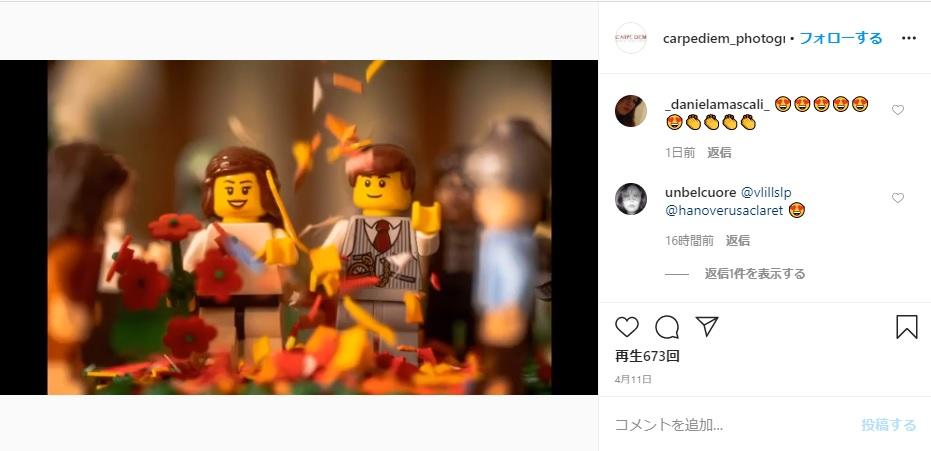
Select the time period you want to specify for Delete Activity. In the image, "All period" is selected as an example.
Activity deletion within 1 hour~
After confirming the activity to be deleted, click "Delete" at the bottom right.
All activity will be permanently deleted
Next, I will explain how to delete search history on Android smartphones. First, open the search screen in Google Chrome.
Tap "Settings" from "≡" on the left side of the screen.
From search settings, tap "Manage" in search history. There are two ways to delete it, just like with a computer.
The first method is to select "Delete" for each date as shown in the photo below, and the other is to delete by specifying the date and period from "Delete activity".
Learn how to delete Google search history on your iPhone or iPad.
- Open the Chrome app on your iPhone or iPad
- Tap History from "More" at the bottom right
- Tap "Delete"
- Tap "Delete browsing data" at the bottom
- Tap "Delete browsing data" in the pop-up that appears
Similarly to PC and Android, you can select "Delete" for each date on iPhone or select "Delete Activity" by specifying date and time period.
How to display/hide Google search history
Next, we will explain how to display/hide Google search history.
To delete the search history of your Google account on your computer, first open the management screen of your Google account in the same way as before.
Open the Google account management screen and select "Manage data and customization" from "Privacy and customization" in the center.
From Data and Customization, click "Activity Management" from "Activity Management".
You will see several types of activity, find the search history you want to delete and turn off the button. If "pause" is displayed, it is stopped.
Activities come in the following types: Find the history you want to delete and clear it.
I will explain how to hide search history on iPhone and Android smartphones.
From the Google search screen, tap the icon on the top right.
Tap "Manage Sync" in the middle.
Scroll down and tap Google Activity Controls.
Tap this button if you want to set "Web & App Activity". If you want to set other activities, scroll down and tap Show all activity controls.
After scrolling and reading the notes, tap "Pause" at the bottom right. It's a good idea to double-check that the account you want to suspend is correct.
If "Web & App Activity (Pause)" is displayed, the pause has been completed.
You can also turn on/off Google Maps, audio, and YouTube viewing history on your smartphone.
Deleting Google Maps Search History
The method of deleting Google Maps search history is basically the same as deleting normal search history.
- Open the Google Maps app on each device
- From the menu, tap Settings → Map history
- To delete part of the history → Trash icon Tap to delete
- If you want to delete all history → Select "All period" from "Activity deletion criteria" from the "..." icon and delete
Please note that deleting your Google Maps history will not delete saved locations, shared locations, or locations where you have been asked to write a review.
Manage your Google search history
So far, we've explained how to manage your Google search history. Computers and smartphones are full of personal information, and Google's search history is one of them.
When you are working on a computer or smartphone, you may be able to see the screen even if the other person doesn't mean it, so it is necessary to properly manage the search history as introduced in this article.
The methods for deleting and displaying/hiding may differ slightly depending on the OS and browser version, so please check the management method for your own device based on the explanation above.



![[Excel] How to paste images such as photos and diagrams [Excel] How to paste images such as photos and diagrams](https://website-google-hk.oss-cn-hongkong.aliyuncs.com/drawing/article_results_9/2022/3/9/72539ecbf7413c05e4465b39ca06e8e0_0.jpeg)





