How to Delete Unwanted Search History in Google Chrome
I think there are many people who use "Google Chrome" or Google apps when they have questions or want to find out quickly.
Some of you may have "history that you don't want to be seen by many people" or "history you want to delete".
So this time, Google
How to view/delete the browsing history of the Chrome app/Google app on your smartphone! Is bulk deletion possible?
When you want to look something up on the go, the "Chrome app" and "Google app" are convenient because you can quickly search for them, so many people probably use them.
First, let's see how to view and delete browsing history in the Chrome and Google apps, and whether it is possible to delete them all at once.
How to view/delete the browsing history of Google Chrome for smartphones
1. First, Google
2. Tap "History".
3. Tap Clear browsing data...
4. Tap Period and select the period with history you want to delete.
5. Check the box for "Browsing history".
6. Tap "Clear Data" in the bottom right.
How to display/delete the browsing history of the smartphone version of the Google app
1. Open the Google app and tap the "profile picture" or "initials" icon in the upper right corner.
2. Tap "Search history" in the menu.
3. By tapping the "Delete" menu, you can select from "Delete today's activity", "Delete specified period", "Delete all", and "Auto delete", and you can delete the search history.
With the smartphone version of the Google app, it's convenient to set the history to "automatic deletion"!
If you feel that it is troublesome to delete search history regularly, we recommend setting "automatic deletion", which automatically deletes history after a certain period of time.
1. Open the Google app and tap the "profile picture" or "initials" icon in the top right corner.
2. Tap Search history.
2. Tap "Delete" in the search history and select "Auto delete".
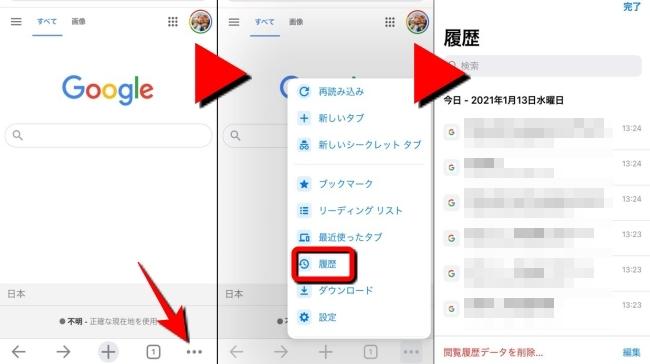
3. Select the period you want to automatically delete and tap OK to complete the automatic deletion setting.
How to view/delete search history in Google Chrome browser on PC
1. Google
2. When you move the cursor to "History", another menu will appear on the left.
2. Click "History" in the menu.
4. Click Clear browsing data.
5. Select the period of history you want to delete and check the box for "Browsing history". (Uncheck the boxes if you do not want to delete "cookies and other site data" and "cached images and files".)
6. Click "Clear data" to complete the search history deletion.
What to do when you can't delete browsing history in Google Chrome browser
Such a person is Google
In addition, if the deletion does not proceed even after restarting, there may be a problem with the OS of the computer. If you haven't updated, updating may make deleting browsing history smoother.
[Reference] Google Chrome Help
*Data is based on research by the editorial department as of late January 2022. *Although every effort has been made to ensure the accuracy of the information, we do not guarantee the completeness or accuracy of the content. * Please use the product at your own risk.
Text / Haruka Sueie



![[Excel] How to paste images such as photos and diagrams [Excel] How to paste images such as photos and diagrams](https://website-google-hk.oss-cn-hongkong.aliyuncs.com/drawing/article_results_9/2022/3/9/72539ecbf7413c05e4465b39ca06e8e0_0.jpeg)





