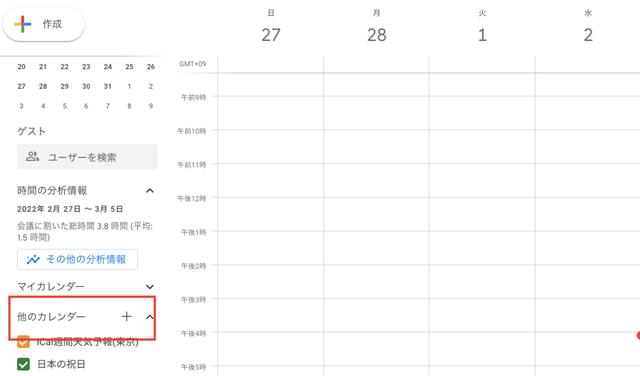How to display real-time weather forecast in Google Calendar
Monday, March 7, 21:00 lifehacker
Before you go to bed, when you wake up, at noon, always check the weather forecast at any time. In the same way, the calendar that I check every day without fail at any time. Have you ever thought, "If I could check the weather forecast on my Google calendar, it would be easier to plan." So this time, I will introduce how to display the weather forecast in Google Calendar. What is "iCal Weekly Weather Forecast" that can be reflected in Google Calendar? Use iCal Weekly Weather to add weather forecasts to your Google Calendar. iCal is a convenient function for automatically sharing information such as calendars and schedules. Among them, there is the webcal method as a mechanism using iCal format data on the Internet. iCal Weekly Weather Forecast supports this webcal method. By linking with Google Calendar, registered weather forecast data is automatically reflected, so you can centrally manage information without accessing other services. In addition, iCal Weekly Weather Forecast provides weekly weather forecast data distributed by the Japan Meteorological Agency, so it is also reliable. Now, let's display the weekly weather forecast on Google Calendar. How to Add Weather to Google Calendar Setting up iCal is easy. Linking is completed simply by obtaining the iCal URL from iCal Weekly Weather Forecast and registering it in Google Calendar. 1. Get the URL from the iCal Weekly Weather Forecast 1. Access the iCal Weekly Weather Forecast site. 2. Right-click "iCal" in your region's row of "Weekly Weather Forecast Data" and copy the URL. 2. Add the copied URL to Google Calendar 1. Open Google Calendar, click the "+" icon next to "Other Calendars" on the left side bar > select "Add by URL". 2. Paste the URL you copied earlier into "Calendar URL" and click "Add Calendar". You are done. The weather forecast has been added to the top of the calendar as shown in the image below! If you don't see it, make sure you have checked the checkbox under "Other Calendars" on the left side bar. By the way, only the desktop version is reflected in Google Calendar. For smartphones, iPhone users can use the same procedure (using webcal) to reflect to the calendar app. The only caveat is that you can only see the weather forecast up to one week ahead, but it would be efficient and convenient if you could check the weather forecast while checking your schedule. Be sure to check out our other articles on how to work with Google. Image: ShutterstockSource: iCal Weekly Weather ForecastRelated article (external site)