6 Easy Ways to Transfer Files Between Android and Mac
Lifehacker [Japanese version] Reprinted from an article published on December 3, 2021
In the case of macOS, unlike Windows, you cannot see the file system of the Android smartphone as it is.
AirDrop, a Wi-Fi ad-hoc service that makes it easy to share files between Apple products, also doesn't work with Android phones.
Then you have to resort to third-party apps to transfer files between Android and macOS.
Luckily, there are plenty of reliable third-party apps (including one from Google).
So, in this article, I will show you all the ways to share files between Mac and Android phones.
1. Android File Transfer
The quickest and hassle-free way to browse your phone's files on your Mac is with Google's own free app called Android File Transfer.
All you have to do is install the app on your Mac and connect it to your Android smartphone with a cable.
Android File Transfer will automatically detect your phone's connection and a window will appear.
In this window, you can do various file management such as transferring files to each other, creating and deleting folders, etc.
You don't have to worry about installing drivers because you're using a Mac.
Download: Android File Transfer for Mac (Free)
2. OpenMTP
OpenMTP is very similar to Android File Transfer, but it's a much more powerful app.
The interface is also easy to use, with split windows so you can see the contents of your Mac and phone at the same time, and it's easy to drag files from one place to another.
If you want to see hidden files, you can see files on both your Mac and your phone.
Copying is also fast, allowing you to move multiple files over 4GB in one go.
For advanced users, there are also keyboard shortcuts. The settings are easy, but when you start, let's operate according to the explanation.
The best part is that it's free and open source.
Download: OpenMTP for Mac (Free)
3. Commander One
If you're looking for a more powerful tool to manage your Android phone on Mac, Commander One is definitely worth checking out.
Commander One has a powerful 'dashboard' where you can quickly copy lots of files, set up an FTP server, quickly switch disks, etc. Various operations are possible.
The tabbed interface makes it easy to work with multiple storage drives. Additionally, Commander One offers a wide selection of easy-to-use and customizable keyboard shortcuts.
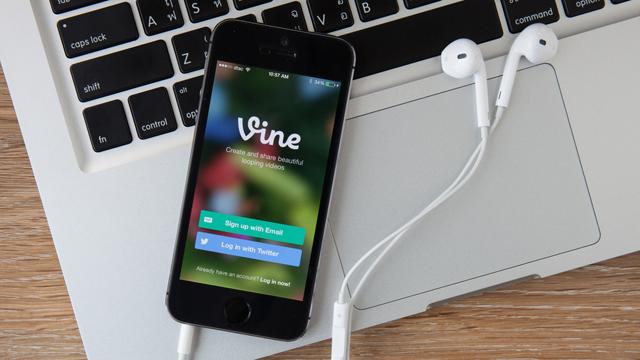
However, this app is not free. You can try it for free for 15 days, so you can decide if it's worth buying.
Download: Commander One for Mac (Free trial available, upgrade to PRO for $29.99)
4. Pushbullet
Pushbullet brings a "universal clipboard"-like feature normally available only to Apple devices to Android.
Furthermore, you can share files, view your phone's internal storage remotely from your computer, reply to SMS messages, and much more. It's full-featured software.
Also, with some restrictions, this app is free.
To set it up, sign up on the Pushbullet website using your Google or Facebook account.
Install the app on your Android phone, and install it on all your other devices via a browser client (Chrome or Firefox is preferred over Safari).
Once you've signed in on all your devices, you can easily send files, links, and more between each platform.
Download: Pushbullet for Chrome | Android (Free, subscription available)
5. Send Anywhere
Pushbullet also offered a service called Portal, which allowed users to transfer files wirelessly between Android and Mac.
However, this excellent browser-based service will end in October 2021. Instead, we recommend Send Anywhere. "Send Anywhere" works just like Portal, but without the browser.
You will need to install the Mac app instead. Enter the code number and the transfer will start over the Wi-Fi network.
Send Anywhere offers a wider range of features, including instant image and video selection, Wi-Fi Direct support, and more.
What's even better is that you can also create links to share files on multiple devices.
The free version of Send Anywhere has ads, but you can pay a little more and upgrade to get rid of those annoyances.
Download: Send Anywhere for Android | Mac (free, paid version available)
6. Cloud Storage Services
If you only occasionally share data between your computer and Android smartphone, you can use your favorite cloud storage, such as Google Drive or Dropbox.
It's quick to share and doesn't require any configuration.
And with this method, you can share not only between Mac and Android smartphones. Access your files from anywhere, on any device.
Alternatively, if your cloud service offers a computer backup tool, you can install it.
That way, you can download files from your computer to your smartphone at any time.
Share more between Mac and Android
All of the ways we've mentioned make it easy to share files between Android and macOS, wired or wireless.
Obviously Apple doesn't provide these features to connect with Android, but it's nice to see third-party developers actively developing great apps.
Source:Android,OpenMTP,Eltima
Software,Pushbullet(1,2,3),GooglePlay,sendanywhere,MUO
Original Article: How to Transfer Files Between Android and Mac: 6 Easy Methods by MakeUseOf
Translate: Galileo








