People who switch between work and private are doing it!How to log in to Gmail with another account
Gmail is a major email address that can be created for free.Some of you may want to log in with a different account from what you usually use.
Especially for those who have two Gmail accounts for work and private use, it is recommended that you can easily switch.
Then, we will introduce how to log in to Gmail with another account with the second and subsequent accounts, each as the application version and PC browser version.
How to log in to another account with the Gmail app
First of all, it is a method of logging in to the second and subsequent accounts with the Gmail app for smartphones.There are some differences between iPhone and Android smartphones, but the basic operation method is the same.
How to add another account to the iPhone / Android smartphone Gmail app?
Most Android smartphones have a Gmail app pre -installed at the time of purchase.If not, install from the Google Play store.
The iPhone is not pre -installed, but it can be installed for free from the App Store and is useful to master multiple Gmail accounts.You may want to install this opportunity.
When you launch the Gmail app, tap here, as the profile icon (photo) is displayed on the right side of the search bar at the top.
Tap "Add another account"
Select the type of account to be added.This time, add a Gmail account, so select "Google".
Enter the Phone number registered in the Gmail address or Google account as shown in the guide to complete.
GmailアプリにはGoogle以外のメールも登録できる!?
The Gmail app can also register some email addresses such as Outlook and iCloud in addition to Google accounts.
You can also manage multiple Gmail accounts on your PC browser!
Many people who use Gmail on a personal computer may have accessed from the browser.
The browser version of Gmail can also manage multiple Gmail accounts.
How to add another Gmail account with a PC browser
Open the browser version of the PC's Gmail page and click the profile icon (photo) displayed in the upper right.Select "Add another account".
Since it moves to the address input screen, enter the Gmail address and the telephone number registered in the Google account.Enter the password on the next screen to complete
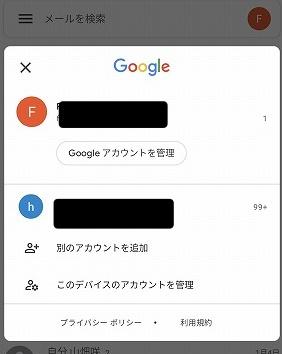
What to do if you can't log in to Gmail
If you can't log in to Gmail using the above method, first check the following items.
・ Is the device you want to log in connected to the Internet? ・ Is there a mistake in the address or password?
If you cannot log in after confirming these, please refer to the "Gmail help" page below.
[See] Gmail Help cannot be logged in to Google Account
Gmail service can be deleted from Google Account!?
If you no longer need a Gmail address or mail service, you can delete it from the Google account.
This method deletes the Gmail service, but the Google account remains.YouTube, Google Play, etc. can be used on the same account continuously.
The operation method is different depending on the browser of the iPhone / Android smartphone / PC, so let's introduce each.
How to delete Gmail services with Phone
Start the Gmail app on the iPhone, tap the profile icon (photo) on the upper right, and proceed to "Access to Google Account".
Select "Data and Customize" and tap "Delete Services and Accounts" in "Download, delete data, and create a plan".
Tap the icon of the garbage bin next to the service you want to delete
How to delete Gmail services with Android smartphones
Tap "Google" from the configuration app
Open the account you want to delete the Gmail service and tap "Google Account Management"
Tap "Delete Services and Accounts" in "Data and Customization"
Tap "Delete Google Service" displayed at the top, and enter the Google account password on the next screen.
Tap the icon of the recycle box displayed on the right side of the service you want to delete.
You need to register other email addresses to continue using services such as Google Play and Google Calendar.The Gmail address cannot be used here.
A confirmation email will be sent to the address other than Gmail.If you log in from the URL described, check the bottom item, and select "Delete Gmail", the service will stop.
How to delete Gmail services from a PC browser
If you want to delete a Gmail service with a PC browser, first open the Google account page.
[See] Google account
Click "Data and Customize" in the navigation panel and select "Delete Service and Account".
Select "Delete Google Service" and enter the password on the next screen.
Click the icon of the trash can displayed on the right side of the service you want to delete.
Similar to the Gmail app, register an email address other than the Gmail address.Open the URL attached to the arrived email, check the item and select "Delete Gmail".
* Data was examined as of mid -December 2020.* The information is made thorough, but it does not guarantee the integrity and accuracy of the content.* Please use the product at your own risk.
Sentence/Fumihiko Sato








